[Connectivity] The browser cannot access the YOOI platform
If the browser cannot contact the YOOI platform the following procedure can be used to identify the origin of the problem.
Check for Internet connection issue
The Internet connectivity can be checked with the following actions:
open another website in the browser, like https://www.google.com. Check if it’s working
open a console/terminal and run the following command
ping 1.1.1.1
Check if the ping command receive some replies or if there is timeout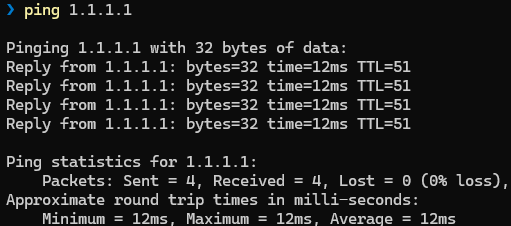
Successful ping command
If there is no Internet connection issue you can go on the next section. Else please first resolve the Internet connection issue.
Check for DNS resolution issue
First open a console/terminal and run the following commandnslookup <tenant name>.yooi.io
This should answer with 2 IP addresses like this:
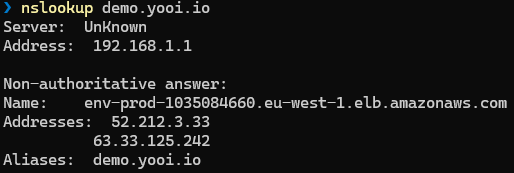
Successful nslookup command
In case of failure (eg timeout or non-existant domain response) run the following command:nslookup <tenant name>.yooi.io 1.1.1.1
If this command succeed while the previous one failed, that means you have an issue with your DNS provider. Please first resolve the DNS issue.
If this command fail with a timeout, there is probably an Internet connection issue, or your ISP is filtering requests on Cloudflare 1.1.1.1 DNS server. In that case the test in non-conclusive
If the command fail with a non-existant domain, there is problem on the YOOI side, please contact the support to further investigation
Check for platform access issue
Try to connect to the platform (eg. open a browser on your tenant URL https://<your tenant>.yooi.io)
Error 503 or 504
Either
503 Service Temporarily Unavailable504 Gateway Timeout
It could happen:
during a software update of the platform. This should happen only outside business hours, however exceptional condition may require update during business hours.
when a platform unexpectedly shutdown. The automatic recovery process should restore the platform promptly.
In case the problem remains more than a few minutes, please contact the YOOI support.
Stuck on the loading screen
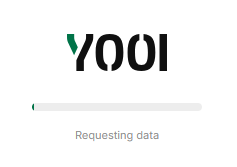
In case the application is stuck on a loading step (eg. step label is not changing and the progress bar is not advancing since many seconds), the first thing to do is to try to reload the browser tab.
If the problem still persist, the following diagnostic can be made depending on the loading step on which the browser is stuck (exemple: Requesting data on the image above):
Connecting to server
A test should be made on : https://sse.dev/testpage.html. By clicking on Start SSE Test, you should see this kind of messages:
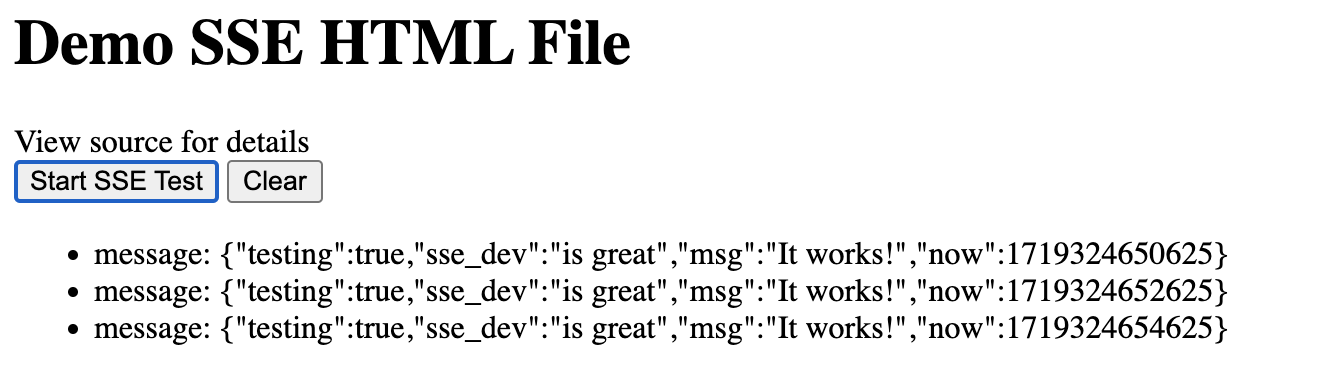
If this is not the case:
If there is a proxy or firewall in your company, ensure that it allows the HTTP content type
text/event-stream.If this is already or is now the case and the test still does not work, you should check with your IT team about SSE channel that cannot be created.
In case the problem is not solved, please contact the YOOI support. Support may ask you to create an HAR file in order to diagnose the problem. To create a such archive please the following steps must be followed:
Creation of the HAR file : instructions to follow (only the Generate a HAR file section)
The HAR file must be sanitized with this tool:
Sanitize All Cookies
Sanitize the following Mime Types
application/javascript
font/woff2
image/svg+xml
text/css
text/html
text/javascript
The sanitized HAR should then be sent to YOOI support.
Downloading data
If the application is stuck on this page, it could mean one of two things:
The data is taking a long time to generate on YOOI servers.
Your network is slow in processing the generated data.
You can contact YOOI support for assistance in determining which of these situations is causing the delay.
Check for HTTP/2 connectivity
YOOI is designed for optimal performance with HTTP/2. Both YOOI servers and contemporary browsers from 2015 onwards support HTTP/2, which is the default protocol used.
Nonetheless, if a browser is set up to operate through a proxy that lacks HTTP/2 support, the connection will default to HTTP/1.1. This fallback restricts the server connection count to six. The consequences of this limitation include:
UI performance will suffer as requests get queued up when all available connections are occupied.
The maximum number of browser tabs that can be opened at the same time is limited to two. Opening a third tab will result in loading issues, as it will not be able to establish a new connection.
How to detect which HTTP version is used ?
Go on the YOOI platform.
Press
F12to open Developer Tools, or right-click on the screen, and then click on Inspect:
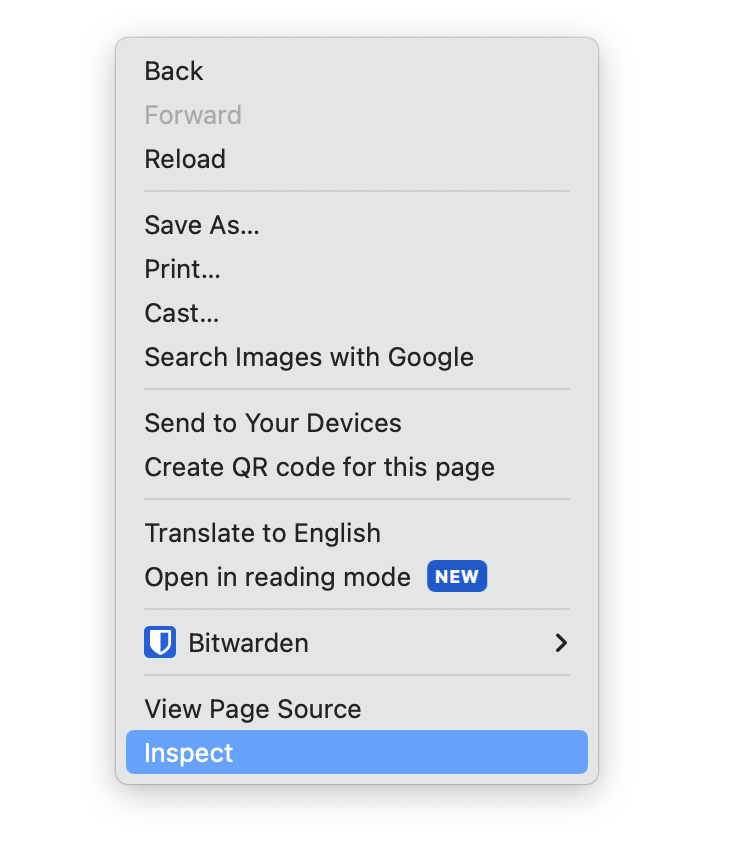
Go to the Network tab:
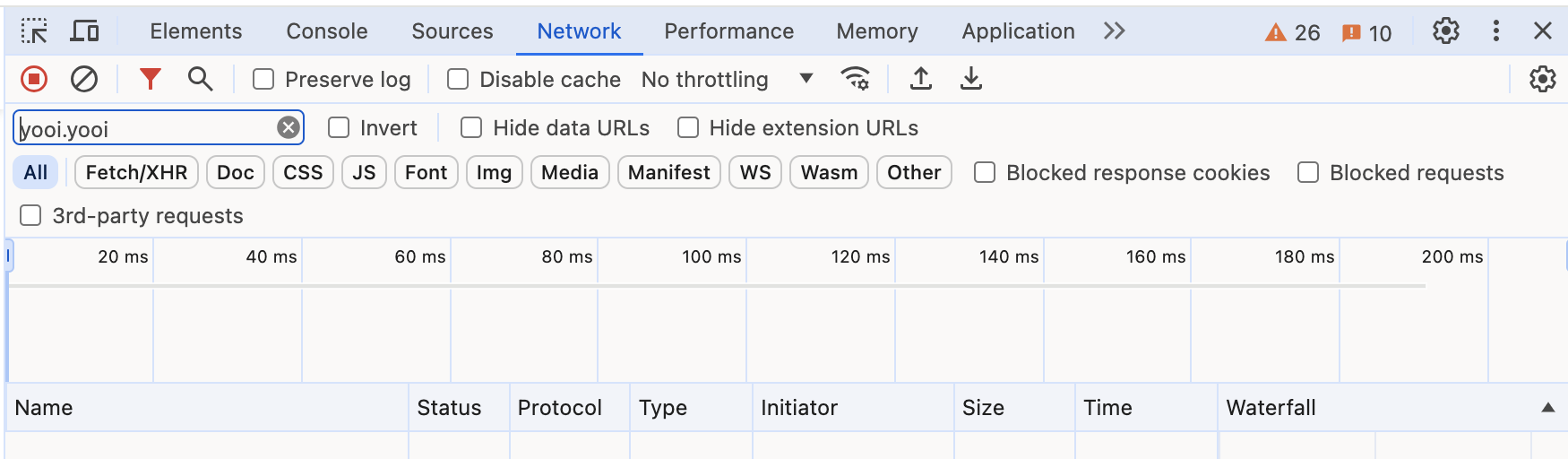
Right-click on any column header (like Name, Status, etc.) and select Protocol from the context menu to display Protocol as a new column:
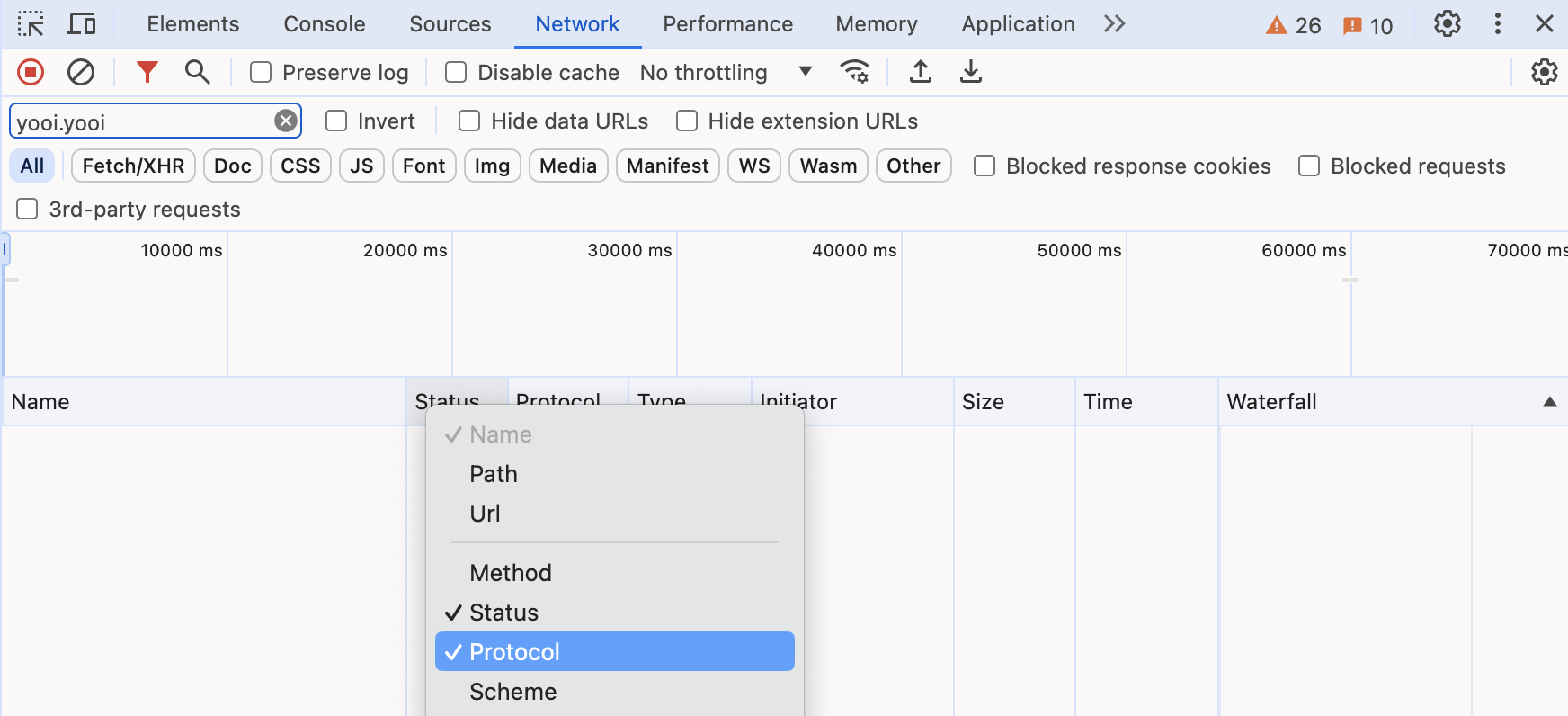
Navigate on the YOOI platform, keeping the Developer Tools open: for example, open an instance.
The protocol used can be seen for each request in the Protocol column (e.g.,
h2for HTTP/2,http/1.1for HTTP/1.1).
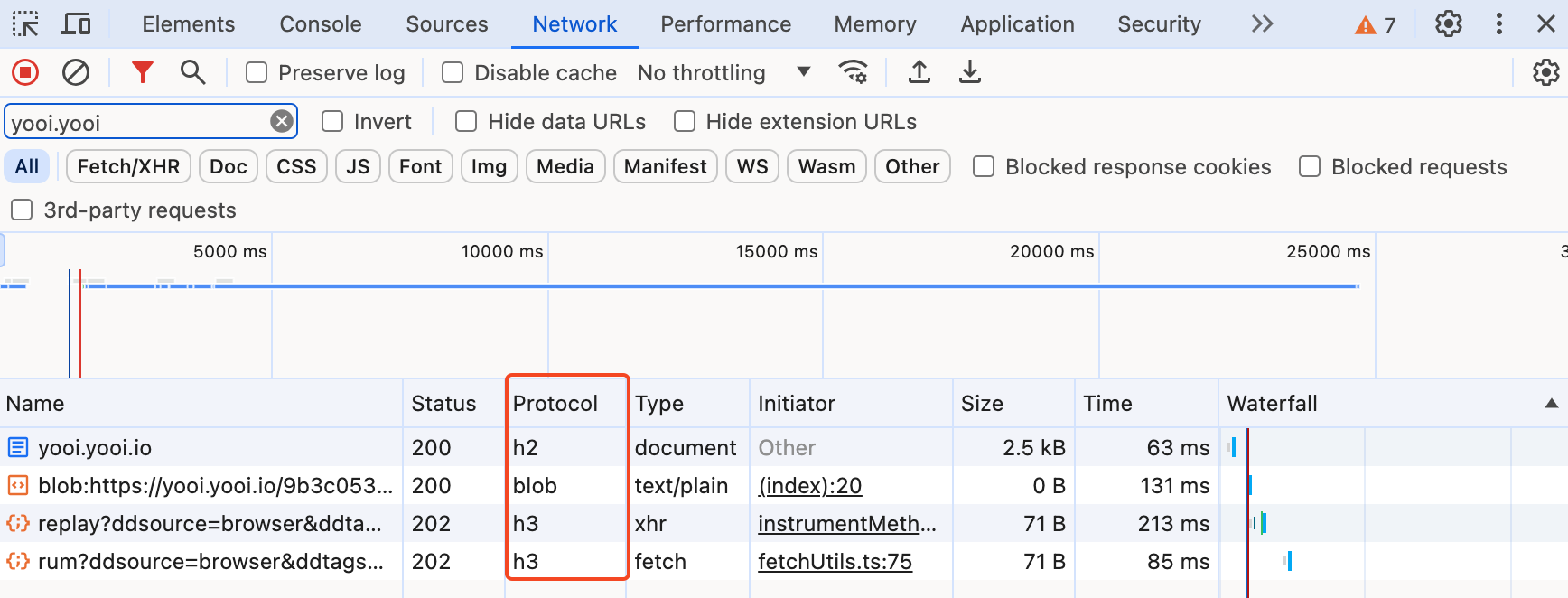
If at least one
http/1.1can be seen in the Protocol column, it means that the HTPP/1.1 protocol is used.
Potential solutions
One of the following actions can be considered if the HTPP/1.1 protocol is used:
If possible, remove the proxy settings in the browser.
Ask the proxy administrator to update it or reconfigure it in order to support HTTP/2.