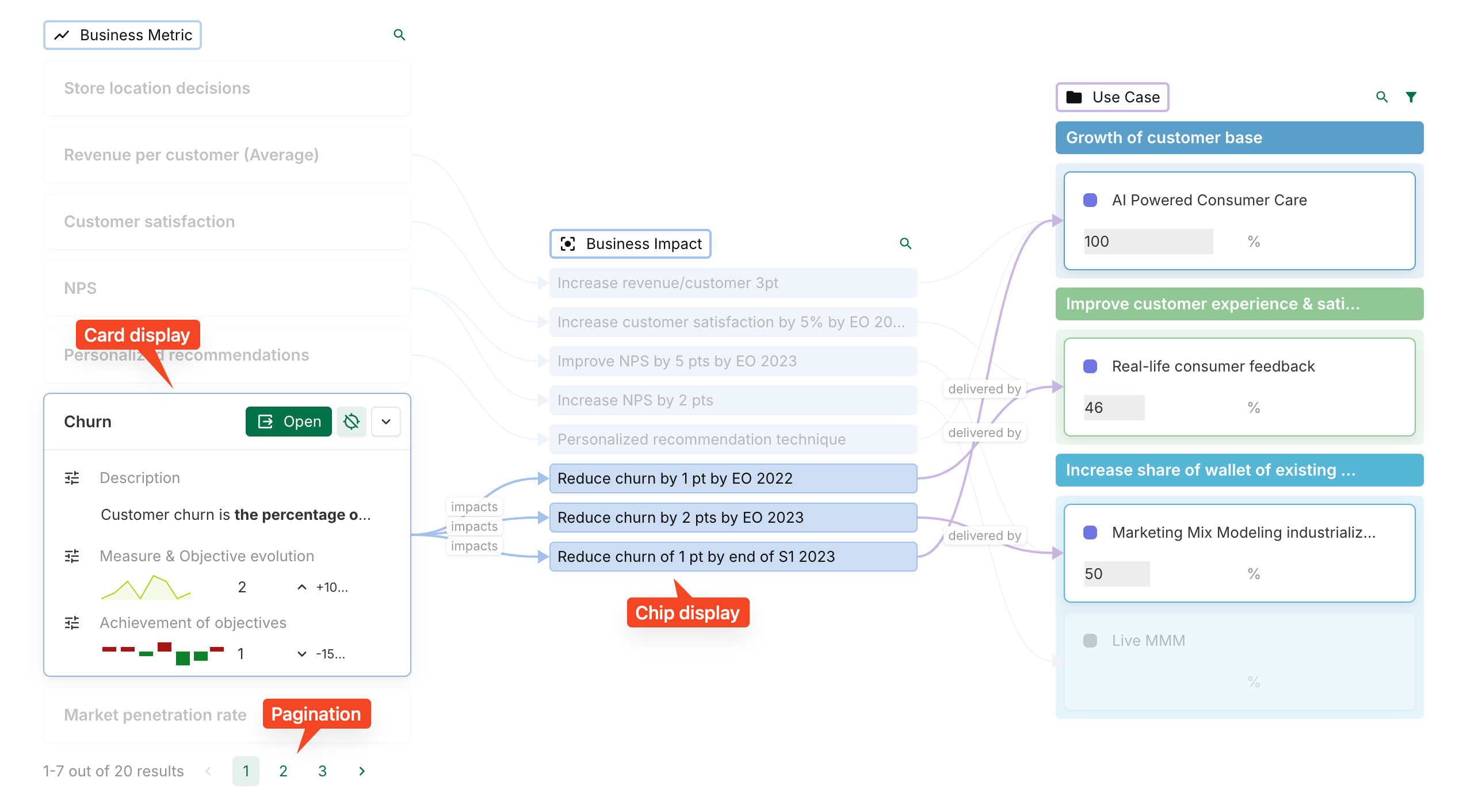[Fields] Graph chart
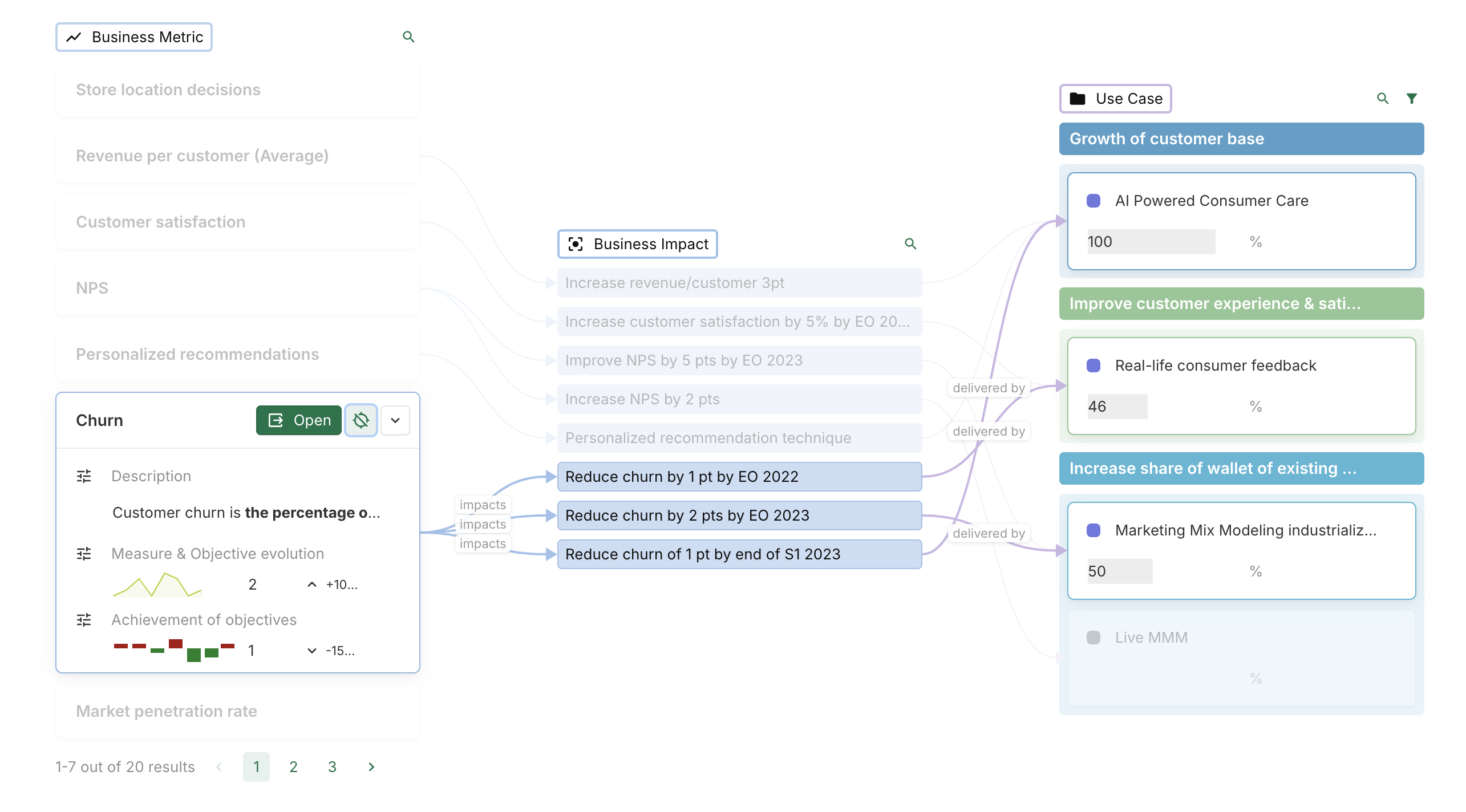
Usage
Highlight path
Nodes path can be highlighted, as in the image above, by clicking on any arrow or by clicking on the dedicated chip or card icon.
Filter and search
Nodes can be filtered within the top node’s header.
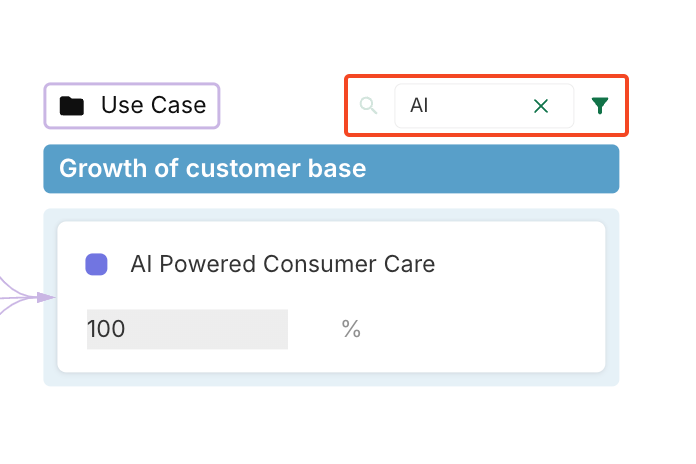
Configuration
The view below gives an overview of the structure of the Graph chart configuration.
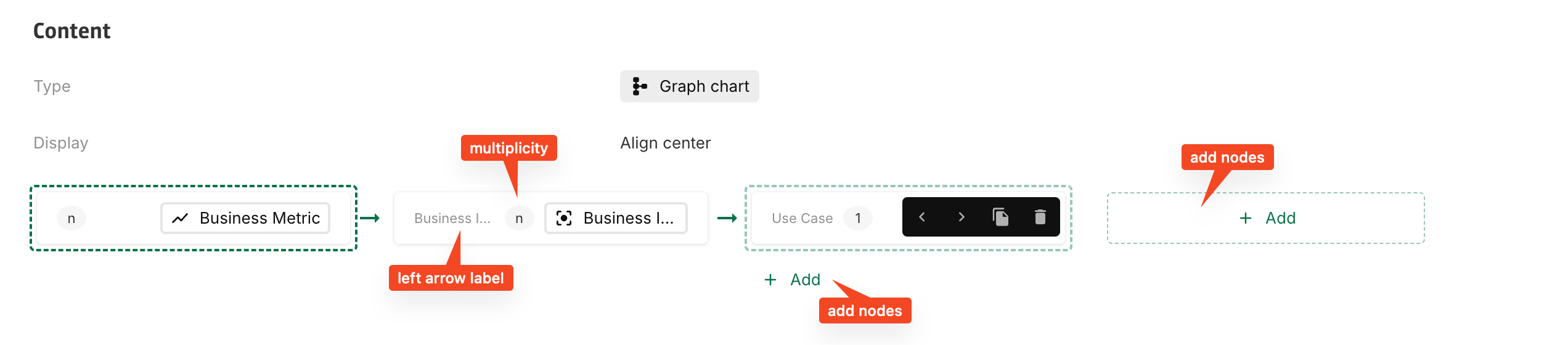
Create nodes
New node columns can be created at the end of the display, and new nodes can be added at the bottom of every column using the + Add button.
Useful data can be found directly on the node, like multiplicity (1 or n), name and relation name if the node is depending on another one. In between nodes arrows show dependencies.
Nodes can be moved, duplicated and deleted using their edition box.
Align nodes
The Display of the nodes can be set to Align center or Align top. This will impact the final rendering of the Graph chart.
Configure nodes
Every node can be selected and individually edited in the Configuration section below the overview. The node being edited is highlighted with a dashed border.
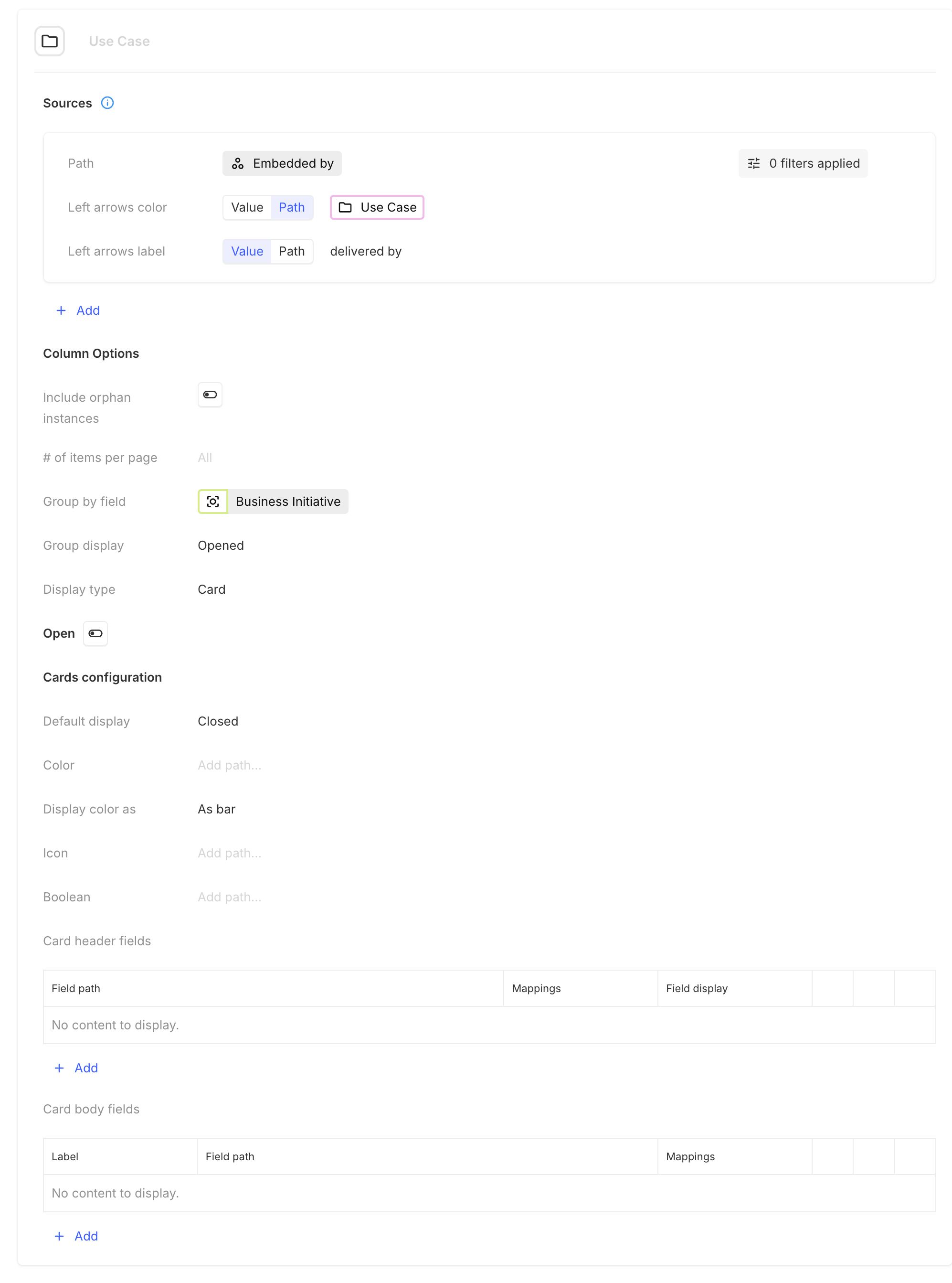
Configuration of the Use Case node.
Each parameter of the configuration is explained below:
Node name
Name used at the top of the node column in the layout. If left empty, the default placeholder name is used.

Use Case is the name of the node.
Sources
A node can include one or more sources, defined by paths from previous steps. All paths must refer to the same concept, as each node represents a single concept. If multiple sources return the same instance, it will be displayed only once within the node.
Path
Path used to retrieve all the instances of the source.
Left arrows color and Left arrows label
Left arrows color: a path or a color can be used to color the node left arrows. A path to the concept definition of the node is set by default.
Left arrows label: a path or a name can be used to name the node left arrows.
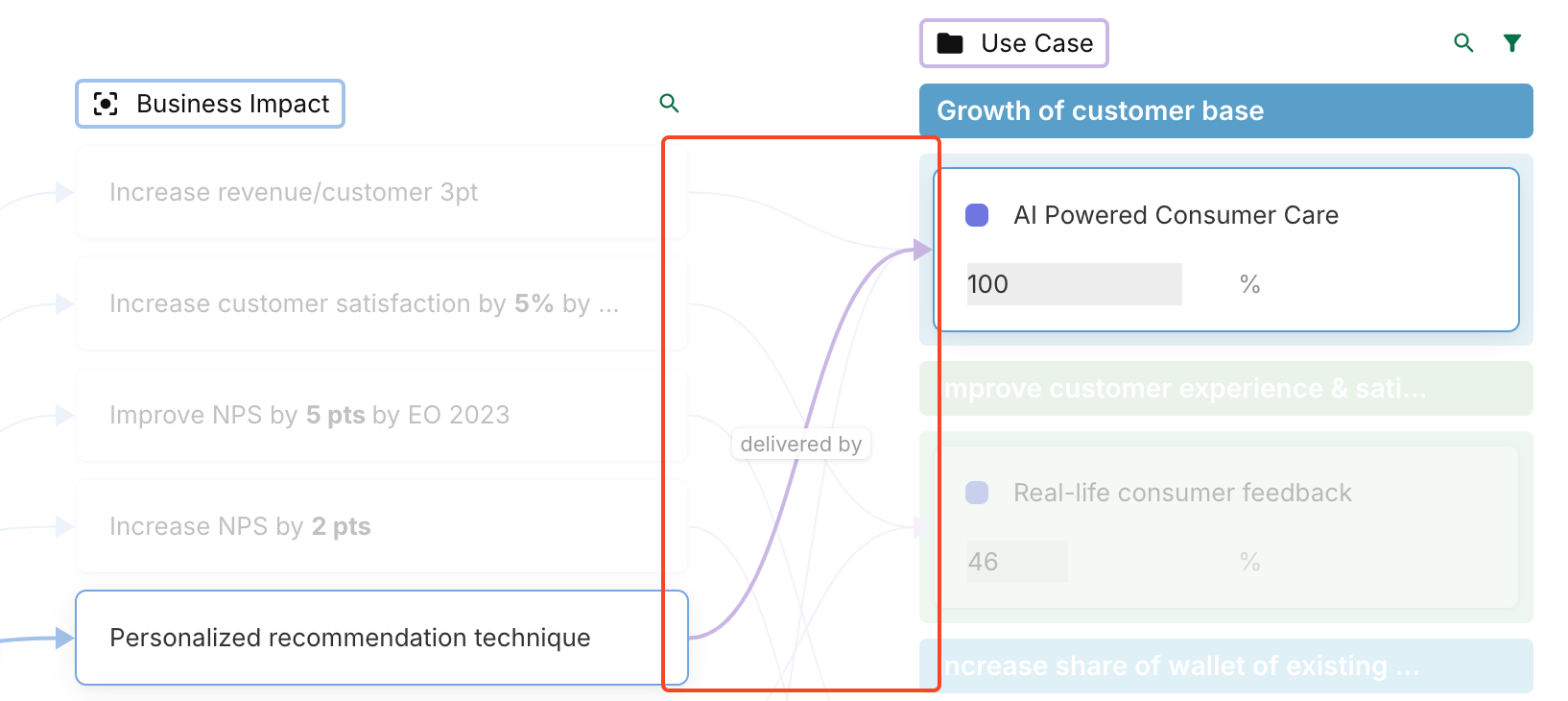
delivered by is used as the Left arrows label and the Left arrows color is set to the chip color of Use Case.
# Include orphan instance
When enabled, all instances of the concept targeted by the node are shown, regardless of whether they are connected to instances from previous steps.
# of items per page
Number of instances that will be paginated in the node column. If left empty, the pagination is disabled, and all the instances of the node are displayed, without pagination.
Group by field and Group display
A field can be used to group instances of a node with the Group by field parameter. Groups can be Opened or Closed by default using the Group display parameter.
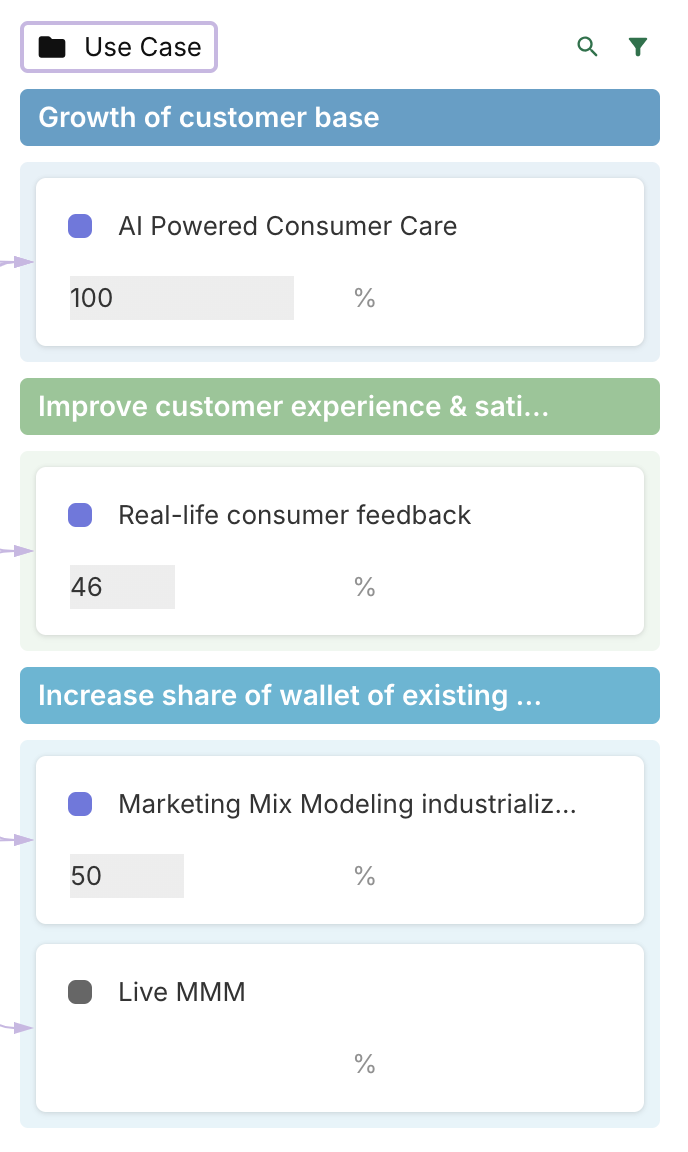
The instances of the Use Case node are Grouped by field Strategic Business Priority and Group display is set to Open by default.
Display type
Nodes can either be displayed as Chip or as Card :
If Chip is selected, the default concept definition configuration will be used.
If Card is selected, everything in the card layout is configurable, like in the card views.