[Collaboration] Use of collaboration
How to collaborate ?
Header collaboration button on instances
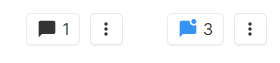
Header button
This button, located on the right side of the header, displays all the opened collaborations for the current instance. A blue state indicates that there are unread messages.
It is possible to create a new collaboration on the instance via this button. Those collaborations are not linked to a field.
On field collaboration button

On field button
This button is displayed at the end of every field title and can have 3 states:
Grey state (appearing only on hover): when no collaboration is opened on the hovered field.
Black state: appears when at least one collaboration is opened on the hovered field.
Blue state: appears when there is at least one opened and unread collaboration on the hovered field.
Clicking on this button opens the collaboration thread of the selected field, and it is possible to create a new collaboration on this field. The selected field will also be highlighted.

Highlighted field
Collaboration field
See here.
How to be notified ?
Notifications
The notifications are available on the top right of the screen, everywhere in the application.

When clicking on the notifications icon, a panel displays the user notifications.
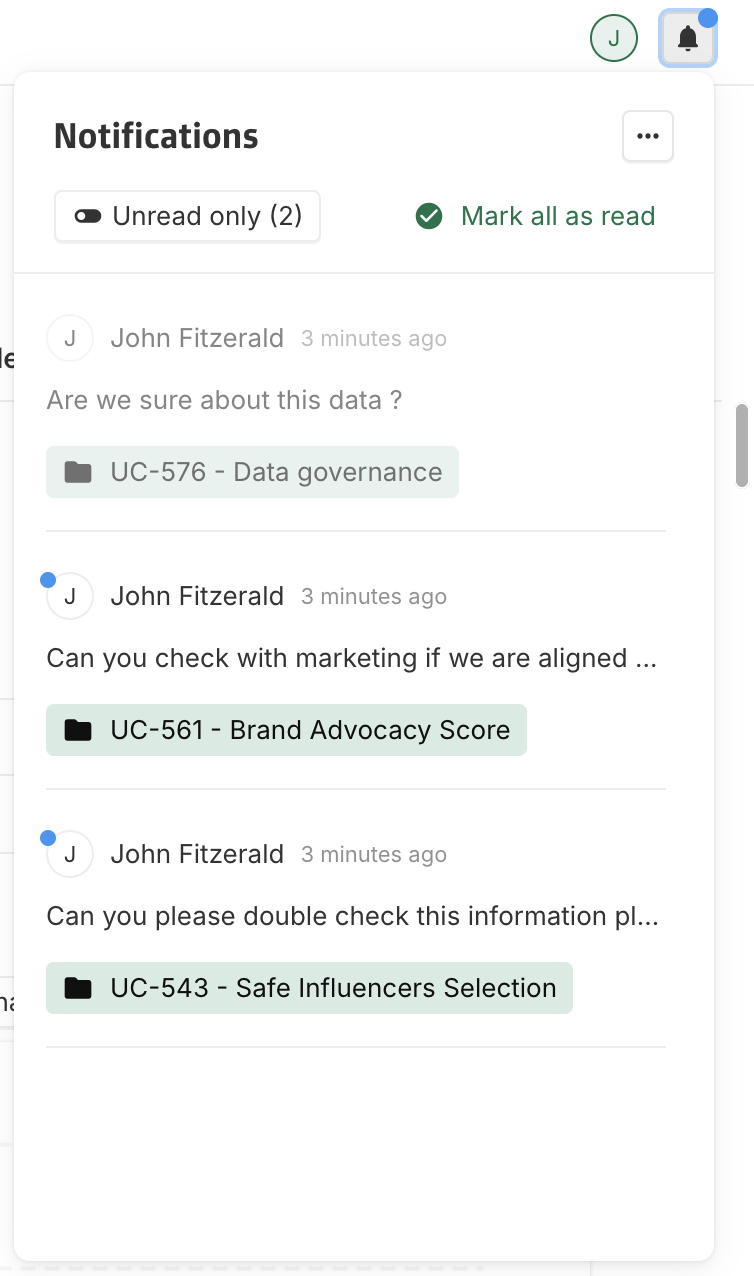
In the notifications list, read notifications are displayed as faded, while unread ones have a distinct blue chip. Clicking on a notification will navigate to the associated collaboration.
Subscriptions widget
See here.
Emails
See here.